FTDNA Login: How To Access Your FTDNA Raw Data
FamilyTreeDNA is a popular DNA testing company that can offer you details regarding your health and ancestry, but what else can you do with your FTDNA raw data? Read on to learn how to use your FTDNA login information to access and download your DNA file.
What to expect from your FamilyTreeDNA results
Your FTDNA results depend on which test you choose, from the four options offered to you:
- Family Finder ($79): An autosomal DNA test designed to help you find your DNA relatives from your maternal and paternal lines and gives you an ethnicity breakdown by percentage.
- Y-DNA ($119): This test traces your paternal line and provides you with an ancestral migration route. For males only.
- mtDNA ($159): This test traces your maternal line and provides you with an ancestral migration route.
- Tovana Health Report + Family Finder ($899): Encompasses over 1,000 health categories and conditions, medication effects, and health traits.
Keep in mind that you can only download FTDNA raw data files for Family Finder tests. For other tests, you can view your raw data online and manually copy and paste it into a computer file.
FTDNA login: How to download your FTDNA raw data
Here, you’ll find a step-by-step guide on how to use your FTDNA login information to access your account and download your raw data.
Step 1: Find the FTDNA login button and sign in to your account
To get access to your FTDNA raw data, you must first log in to your account.
When you visit the FamilyTreeDNA website, you should find the FTDNA login button on the top right corner of your screen.
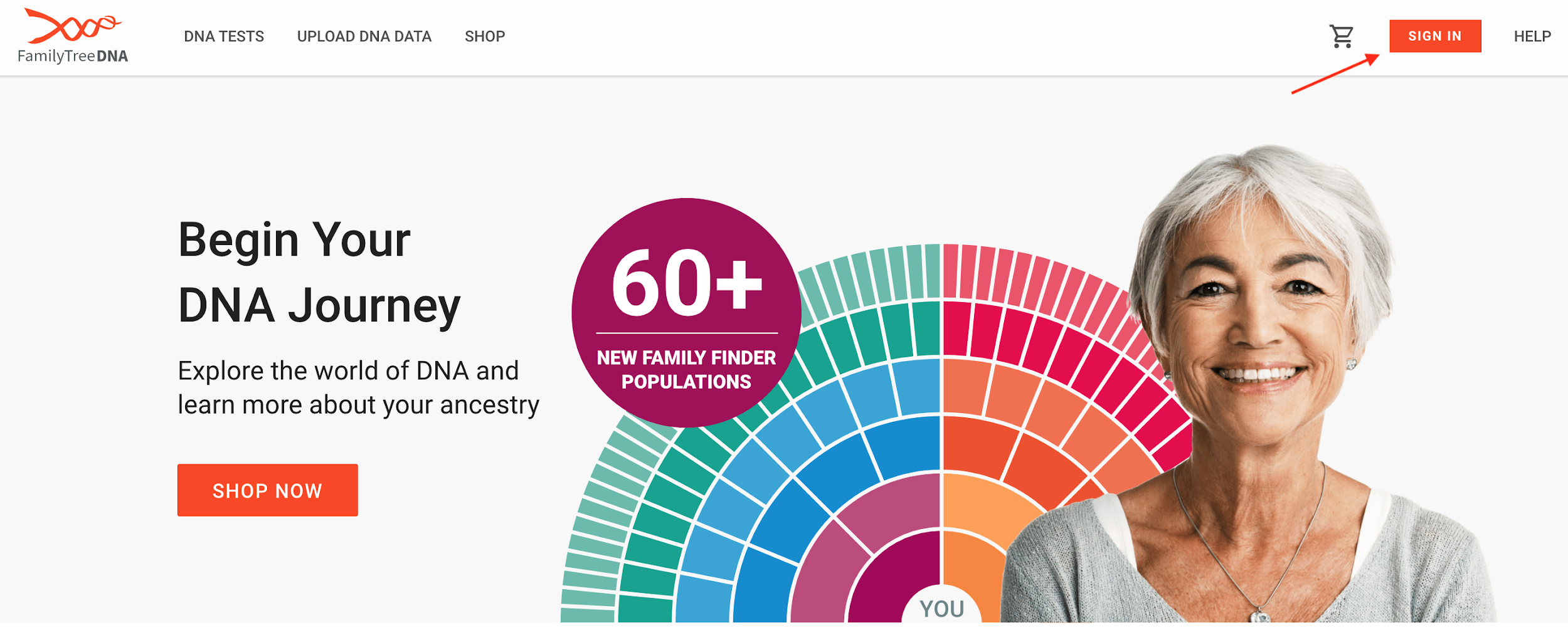
By clicking on this button, you should be redirected to the FTDNA login page.
Step 2: Enter your FTDNA login information
Once you get to the FTDNA login page, you’ll be asked for your Kit Number or GAP Username and password.
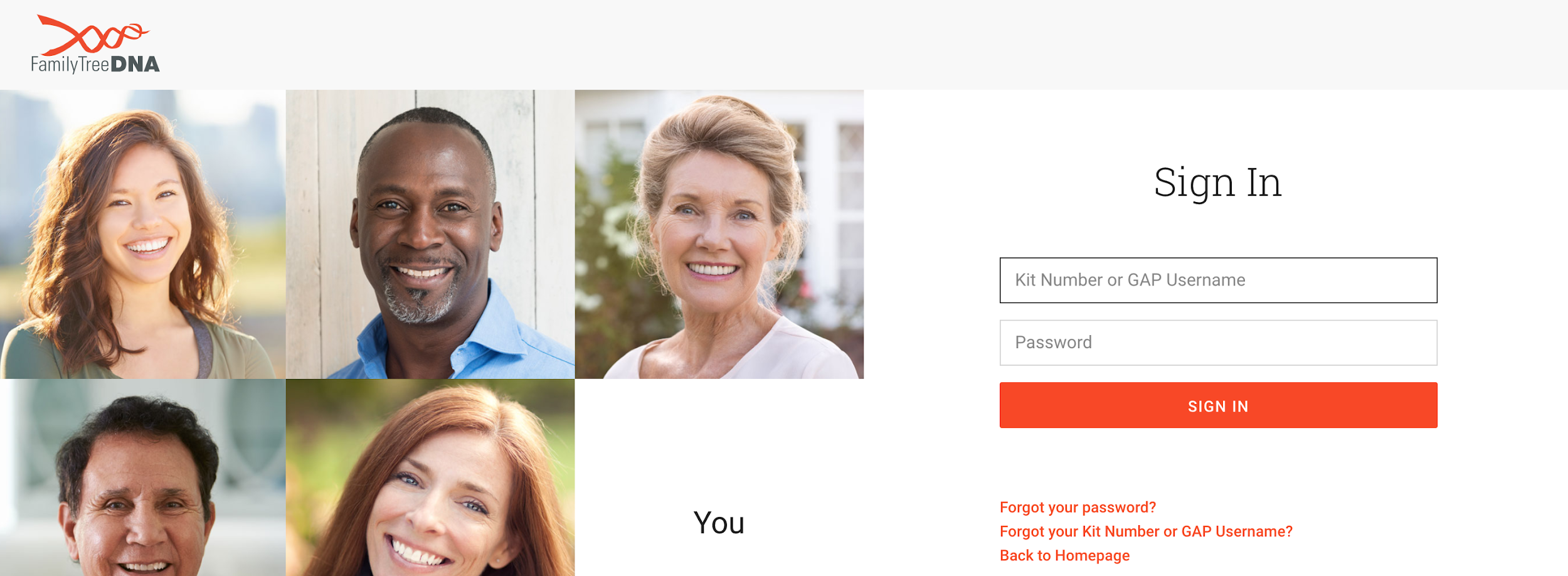
After you enter your information, you’ll gain access to your account and can look for your DNA data.
If you can’t remember your FTDNA login information, you can click on ‘Forgot your Kit Number or GAP Username?’. You’ll be prompted to enter your primary email address associated with your account so the company can send you your information.
Step 3: Find your FTDNA raw data file
If you purchased a Family Finder test, you’ll be able to download your raw DNA results.
Once you’re in your account, find the myFTDNA dropdown menu and click on MyDNA > Family Finder > Download Raw Data.
